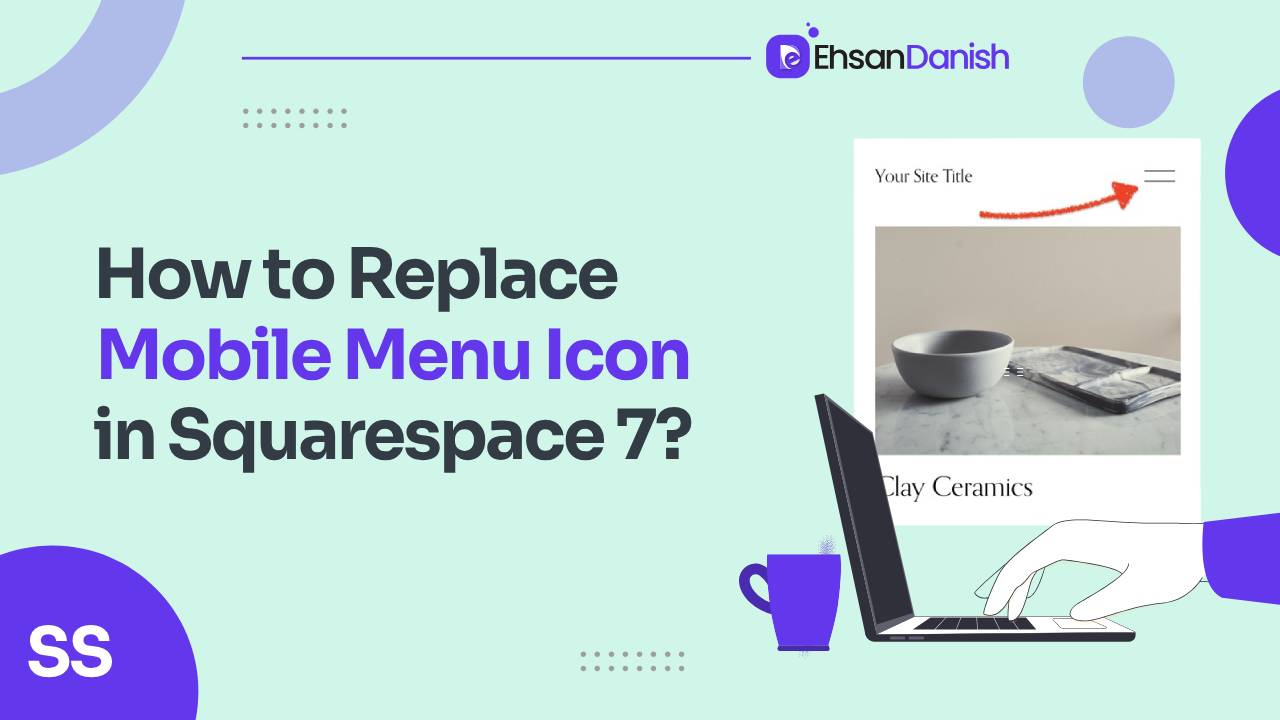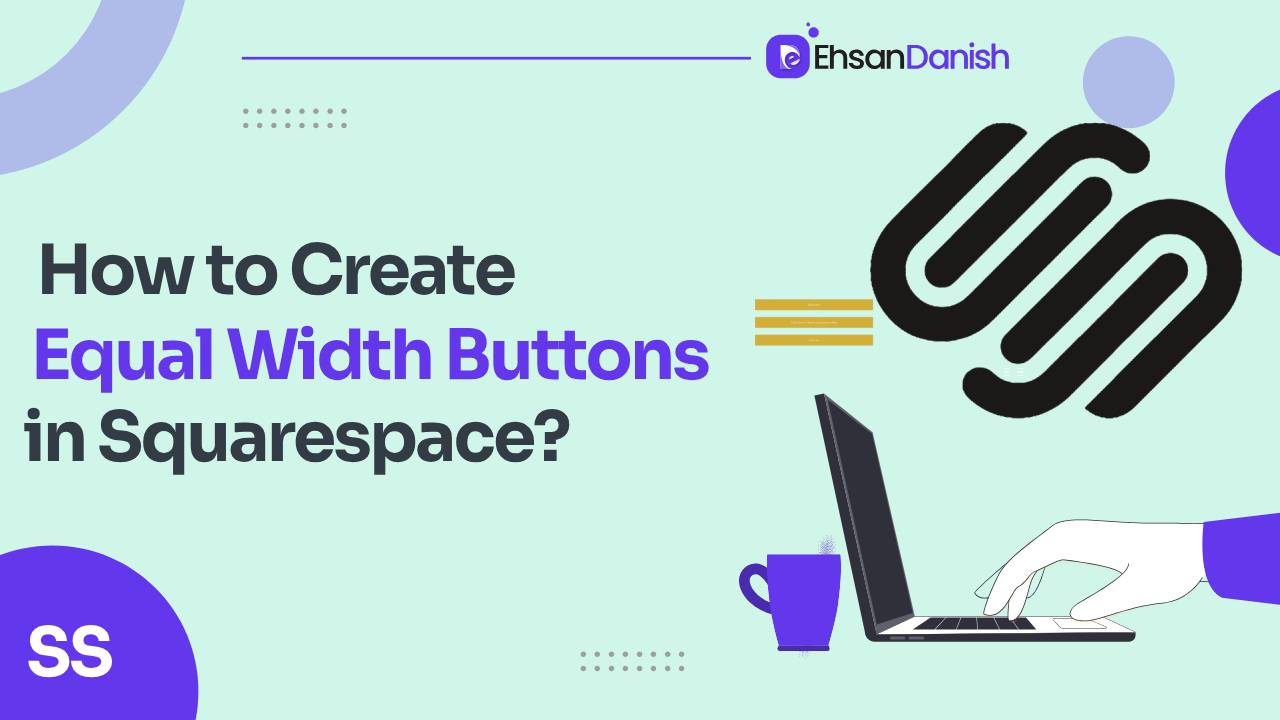What I Do?
Learn how easy it is to make a Squarespace website uniquely yours.
Subscribe to Our Newsletter
125.000
Join the List of Subscribers
Popular Posts
In the fast-paced digital world, where everyone is constantly on the go, having a mobile-friendly website is crucial. One key […]
Your website\’s mobile menu icon may seem like a tiny detail, but it\’s surprisingly important. It\’s the first thing mobile […]
Let\’s face it, the first impression your website makes often happens on a tiny screen. Mobile traffic reigns supreme, and […]
Squarespace makes it easy to create beautiful and functional websites, but sometimes you want to customize things a bit further. […]
Squarespace offers a user-friendly drag-and-drop interface, but one area that can frustrate designers is button consistency. By default, Squarespace buttons […]
Tired of your Squarespace site looking the same on all devices? You\’re not alone. While a consistent brand image is […]
Latest Posts
In the fast-paced digital world, where everyone is constantly on the go, having a mobile-friendly website is crucial. One key […]
Your website\’s mobile menu icon may seem like a tiny detail, but it\’s surprisingly important. It\’s the first thing mobile […]
Let\’s face it, the first impression your website makes often happens on a tiny screen. Mobile traffic reigns supreme, and […]
Squarespace makes it easy to create beautiful and functional websites, but sometimes you want to customize things a bit further. […]
Squarespace offers a user-friendly drag-and-drop interface, but one area that can frustrate designers is button consistency. By default, Squarespace buttons […]
Tired of your Squarespace site looking the same on all devices? You\’re not alone. While a consistent brand image is […]