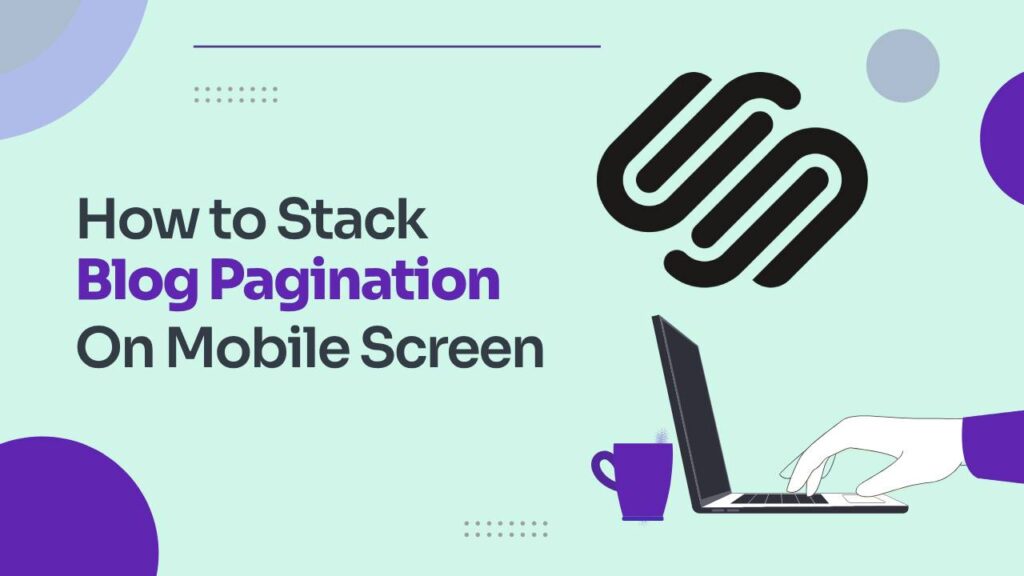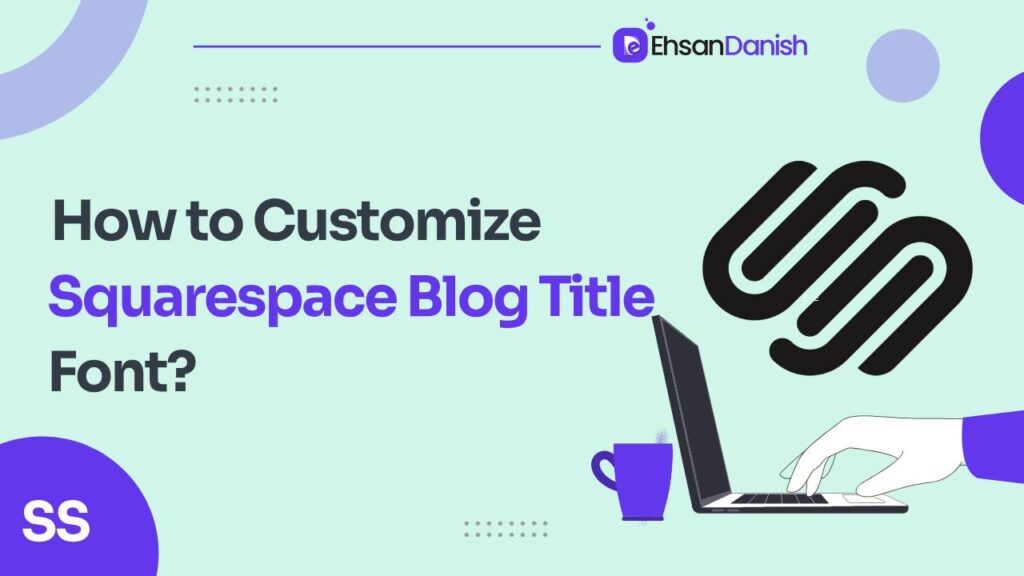If you\’re an enthusiastic user of Squarespace to power your blog, you\’ve probably noticed that the default \”Previous\” and \”Next\” links accompanying your blog posts lack that extra spark. While they dutifully assist your readers in navigating through your content archives, they miss the opportunity to embody your unique style or brand identity. In this guide, I\’ll walk you through the whole procedure of how to add custom labels to blog pagination.
But what if you could inject a dose of creativity into your blog\’s navigation? Imagine having the freedom to replace those mundane navigation links with custom labels, turning them into distinct elements that not only guide but also resonate with your audience. The good news is that you can indeed achieve this, and the step-by-step tutorial below will illuminate the way. ????
Don\’t settle for the ordinary when you can transform your blog\’s navigation into something extraordinary. With our easy-to-follow tutorial, you\’ll soon be crafting navigation labels that reflect your blog\’s personality and captivate your readers. Let\’s get started!
Here\’s a savvy nugget: Extend this technique to elevate portfolio projects too! Unsure about the collection page? Seek inspiration here
How to Add Custom Labels to Blog Pagination
Don\’t settle for the ordinary when you can transform your blog\’s navigation into something extraordinary. With our easy-to-follow tutorial, you\’ll soon be crafting navigation labels that reflect your blog\’s personality and captivate your readers. Let\’s get started!
Here I\’ll describe 3 options you can have to add custom labels to blog pagination. These include:
- Add Custom Labels on Every Event on Your Site
- Add Custom Labels on A Specific Blog
- Add Custom Labels to Individual Portfolio
Add Custom Labels on Every Event on Your Site
If you want to add custom Labels to every event on your website, you need to follow the given steps.
- Log in to Squarespace.
- Navigate to the Design.
- Select Custom CSS here.
- Copy the code given below and paste it.
Side Note: You need not worry if there is already a code here. You can paste it under this code.
/* Text before the previous blog title */
.item-pagination-link--prev .item-pagination-title:before {
content:\" PREVIOUS \\A\"!important;
white-space:pre;
font-size: 1rem
}
/* Text before the next blog title */
.item-pagination-link--next .item-pagination-title:before {
content:\"NEXT \\A\"!important;
white-space:pre;
font-size: 1rem
}
Add Custom Labels on A Specific Blog
You can add custom labels to specific blogs then you will not add the custom code in the main files.
- Inside the Squarespace, navigate to Pages.
- Under Pages, hover over the blog and you\’ll find a gear icon there. Click on the gear icon and locate the Advanced.
- Select Advanced and Click on the Post Blog Item Code injection.
- Copy the given code and paste the following code there.
<style>
/* Text before the previous blog title */
.item-pagination-link--prev .item-pagination-title:before {
content:\" PREVIOUS \\A\"!important;
white-space:pre;
font-size: 1rem
}
/* Text before the next blog title */
.item-pagination-link--next .item-pagination-title:before {
content:\"NEXT \\A\"!important;
white-space:pre;
font-size: 1rem
}
</style>
Add Custom Labels to Individual Portfolio
To add a custom label on the individual portfolio, you\’ll have to navigate to portfolio settings. Select Advanced settings and add the custom code inside the style brackets.
<style>
/* Text before the previous blog title */
.item-pagination-link--prev .item-pagination-title:before {
content:\" PREVIOUS \\A\"!important;
white-space:pre;
font-size: 1rem
}
/* Text before the next blog title */
.item-pagination-link--next .item-pagination-title:before {
content:\"NEXT \\A\"!important;
white-space:pre;
font-size: 1rem
}
</style>
FAQs; How to Add Custom Labels to Your Blog Pagination
Why should I customize my blog pagination labels?
Customizing your blog pagination labels adds a unique touch to your website, enhancing user experience and reinforcing your brand identity. It helps engage readers and makes navigation more memorable.
Can I personalize the \”Previous\” and \”Next\” links on my blog?
Absolutely! You have the power to replace these generic labels with custom text that aligns with your content and brand, making your blog stand out.
Do I need coding skills to implement custom labels?
No coding skills are required. Most website builders, like Squarespace, offer user-friendly tools that allow you to easily modify navigation labels without any technical expertise.
Will custom labels affect my blog\’s functionality?
No, custom labels are a cosmetic change and won\’t affect the core functionality of your blog pagination. The links will still navigate users through your posts as usual.
Can I use emojis or special characters in my custom labels?
Absolutely! Emojis and special characters can add a playful or unique element to your labels, enhancing their visual appeal and making them more engaging.
Is there a recommended length for custom labels?
While there\’s no strict rule, it\’s best to keep labels concise to ensure they fit neatly within your design. Aim for clarity and creativity in a limited space.
How do I ensure my custom labels are mobile-responsive?
Modern website builders, like Squarespace, automatically optimize content for various devices. Your custom labels should adapt seamlessly to different screen sizes.
Can I change custom labels later if needed?
Yes, you can modify your custom labels whenever you like. This flexibility allows you to adapt your labels to changes in branding or content strategy.
Are there any design considerations to keep in mind?
Ensure that your custom labels complement your overall design, font, and color scheme, maintaining a cohesive and visually pleasing user experience.