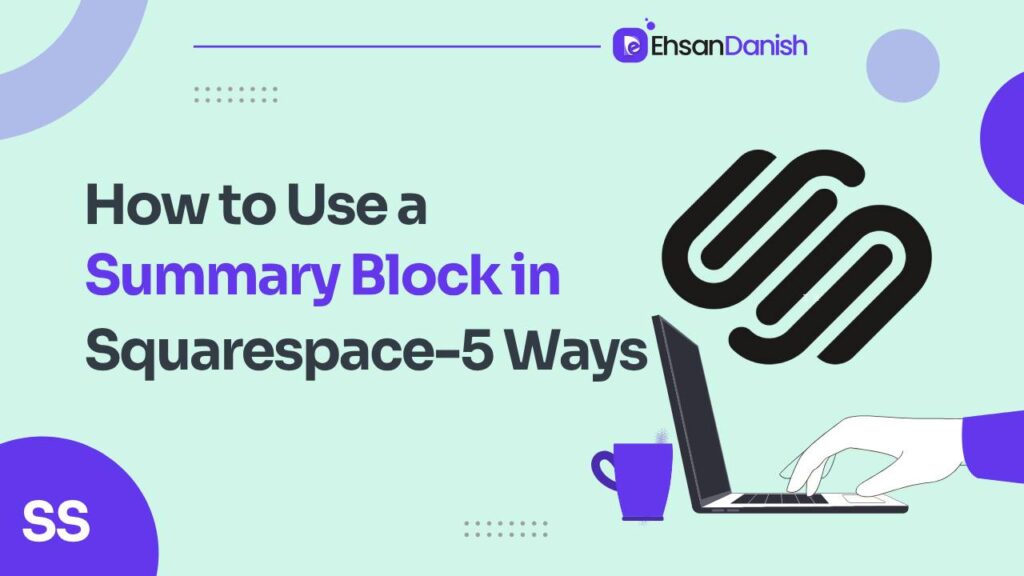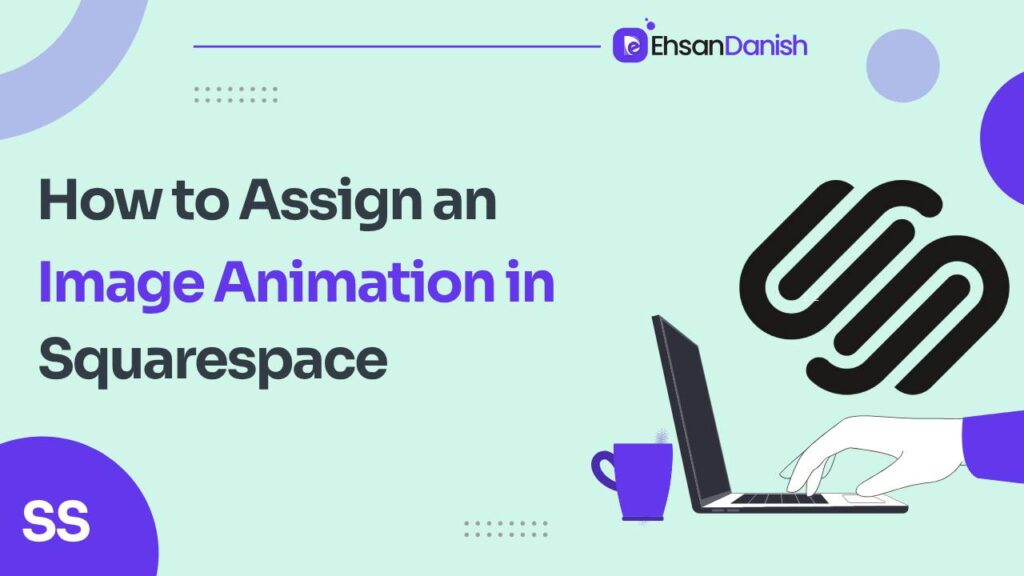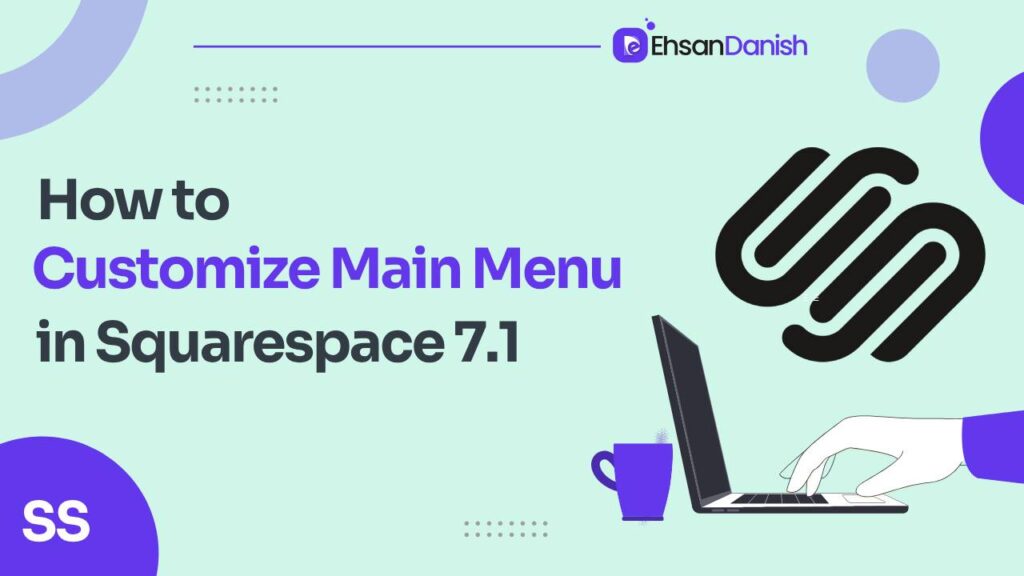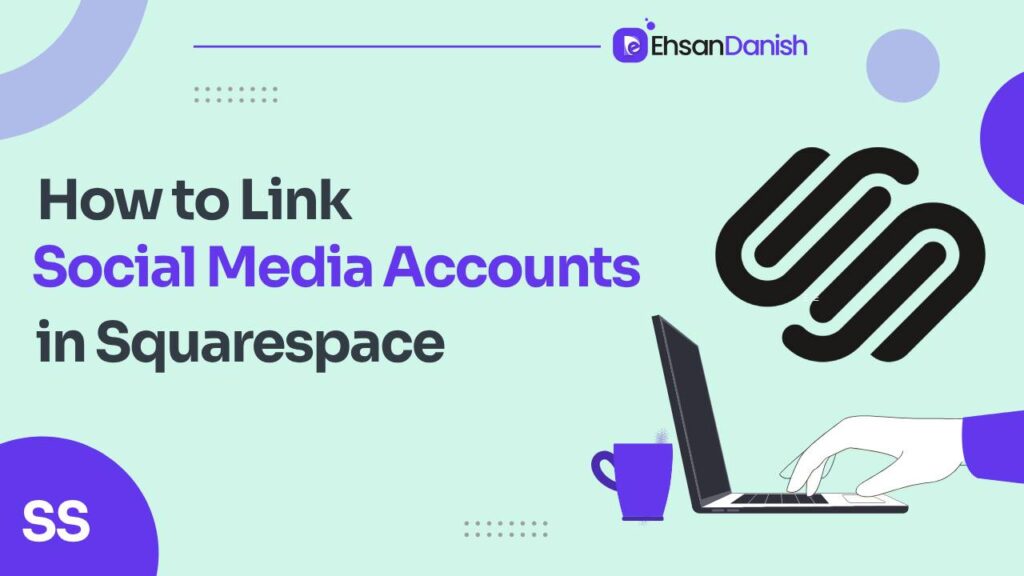Squarespace websites are known for their user-friendly interface and sleek design options. One often-overlooked feature that can significantly enhance the functionality and aesthetics of your site is the Squarespace summary block. These versatile blocks offer more than just the ability to showcase your latest blog posts. They can be a valuable tool for guiding your website visitors and boosting engagement while keeping them on your site longer. In this article, we’ll explore five strategic ways of How to use a summary block in Squarespace.
How to use a summary block in Squarespace
A summary block in Squarespace is a versatile tool that allows website creators to present content in a visually appealing and organized manner. Squarespace summary block is a powerful and adaptable feature that can improve the functionality and aesthetics of your website in multiple ways, ensuring a better user experience and engagement with your content. Here are five effective ways to use a summary block.
1. Feature Related Blog Posts
One of the most effective uses of summary blocks is to feature related blog posts. This not only encourages readers to explore more of your content but also offers additional opportunities to engage them and potentially add them to your email list. To set up related blog posts, a few steps should be taken:
- Organize your blog by creating categories or tags that help define which posts are related.
- After categorizing your posts, create a summary block within a blog post.
- Choose the carousel summary block option for an engaging display.
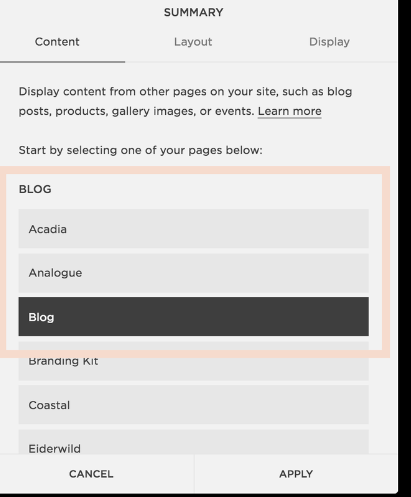
- Customize the design and layout to your liking in the Layout tab.
- Specify the aspect ratio, items per row, and other settings.
- Make sure to select “Show Thumbnail” and use the “Category Filter” to display related posts.
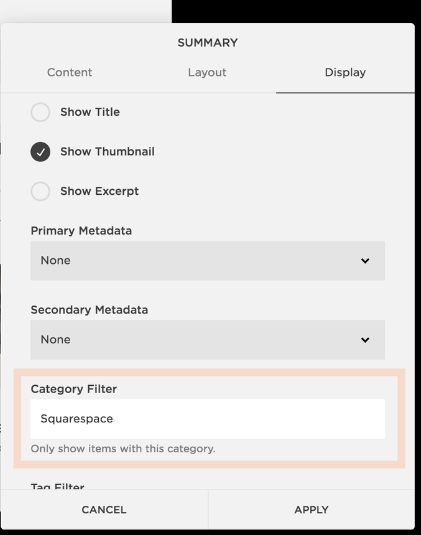 2. Share Related Products
2. Share Related Products
In a similar vein to featuring related blog posts, you can use summary blocks to encourage visitors to explore your shop and add more items to their cart. This can be achieved by adding a “Related Products” section to your product listings. Here’s how:
- Go to the product listing in your Squarespace shop.
- In the “Additional Info” tab, add a summary content block.
- Choose the carousel summary block option.
- Select “Shop” under the Content tab.
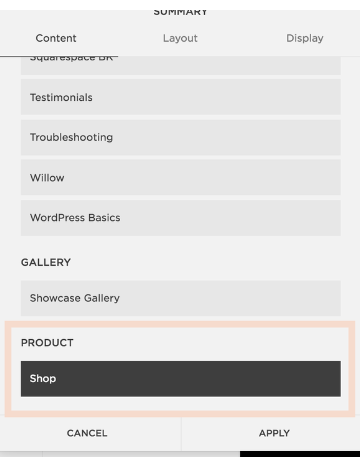
- Customize the design, layout, and display options to suit your product listings.
- Ensure that you’ve created and assigned product categories to make the “Category Filter” relevant.
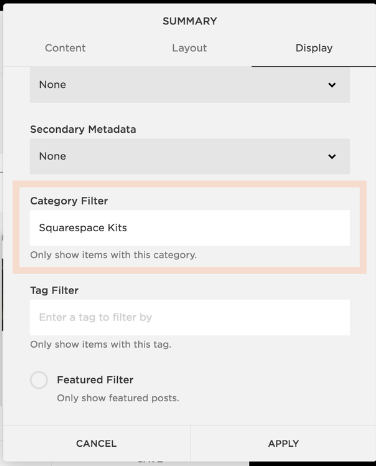
With these settings, your related products will be displayed at the end of your product listings, encouraging potential customers to explore and make purchases.
3. Display Testimonials
Testimonials are powerful tools for building trust and credibility. They become even more compelling when presented by real clients and customers. To utilize summary blocks for showcasing testimonials:
- Create a separate blog where each post features a customer testimonial.
- Use a summary block to display these testimonials as a carousel, providing visitors with a glimpse of satisfied customers’ experiences.
- Make sure to place the summary block on a prominent page, like your homepage, where it can influence potential customers positively.
4. Promote a Masonry Portfolio
If you want to showcase your work or services in a visually appealing manner, consider creating a masonry-style portfolio gallery. Use a wall summary block with the gallery option to display images, snapshots, and other representations of your work. This technique works particularly well for highlighting your favorite customer website designs.
5. Create a Sidebar
For Squarespace templates that lack built-in sidebar functionality, you can work around this limitation by adding a sidebar using summary blocks. This workaround is applicable to virtually any Squarespace template.
Conclusion
In conclusion, Squarespace summary blocks are a goldmine for enhancing your website’s user experience. By thoughtfully implementing these strategies, you can improve click rates, reduce bounce rates, and offer visitors an engaging and informative browsing experience.
Summary blocks can do much more than display recent posts; they allow for endless creativity. Explore the full potential of Squarespace summary blocks and watch as your website thrives. If you have any questions or need assistance, feel free to ask in the comments; we’re here to help you make the most of your Squarespace site.
Please note that the procedure for adding a summary block involves selecting the collection page, updating the design tab, and customizing the block’s appearance and content. The possibilities are vast, so be creative and let your website shine!
FAQs [How to use a summary block in Squarespace]
What is a Summary Block in Squarespace?
A Summary Block is a content display tool in Squarespace that allows you to showcase content from other parts of your website in a grid, list, or carousel format.
What type of content can I display in a Summary Block?
You can display various types of content, including blog posts, products, events, gallery images, and more. The specific options may depend on the type of content on your website.
Can I customize the design of a Summary Block?
Yes, you can customize the design of a Summary Block. You can change the layout, design, colors, and fonts to match your website’s style.
Can I change the order of items in a Summary Block?
Yes, you can change the order of items manually or based on specific criteria like date or alphabetical order.
Is it possible to link items in a Summary Block to their full content pages?
Yes, you can add links to the items in the Summary Block, allowing visitors to click and view the full content on a separate page.
Can I add a Summary Block to multiple pages on my website?
Yes, you can add a Summary Block to multiple pages on your website, and each block can display different content or be customized differently.
Are there any limitations to using Summary Blocks in Squarespace?
Summary Blocks are versatile, but their capabilities depend on the type of content you want to display. Some content types may have specific limitations or options.
How can I get support or learn more about using Summary Blocks in Squarespace?
You can refer to Squarespace’s official support documentation, forums, or contact their customer support for assistance and further guidance on using Summary Blocks.