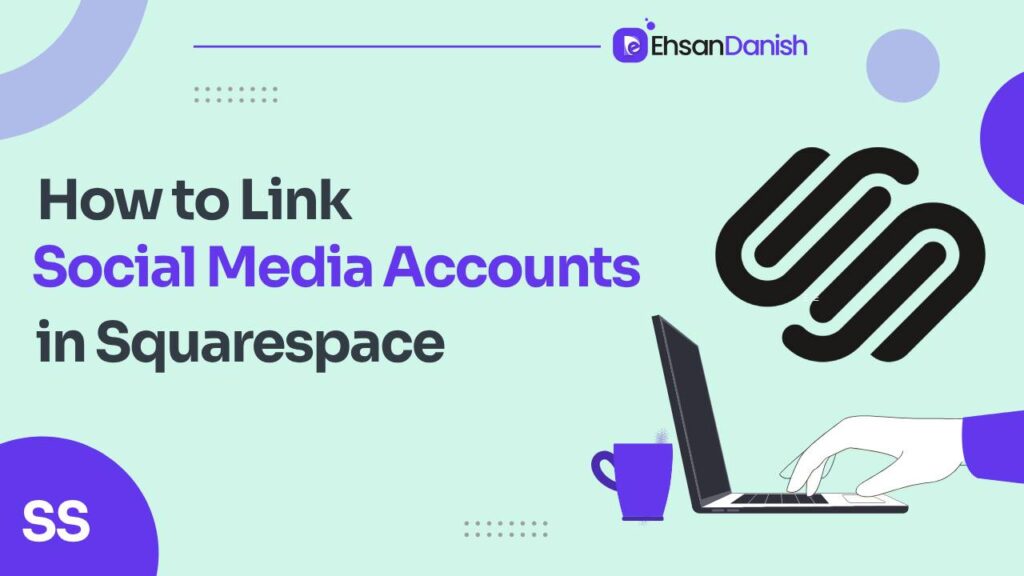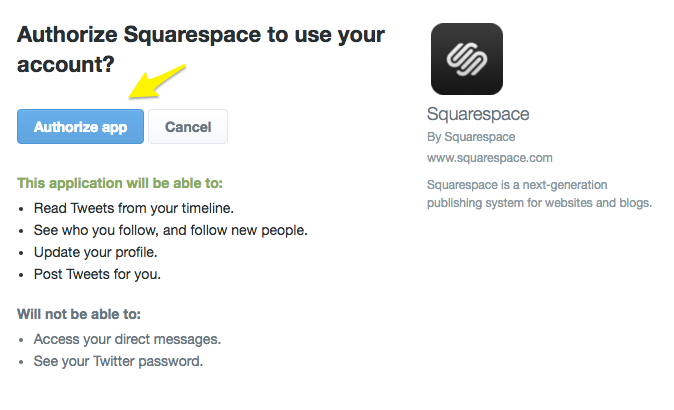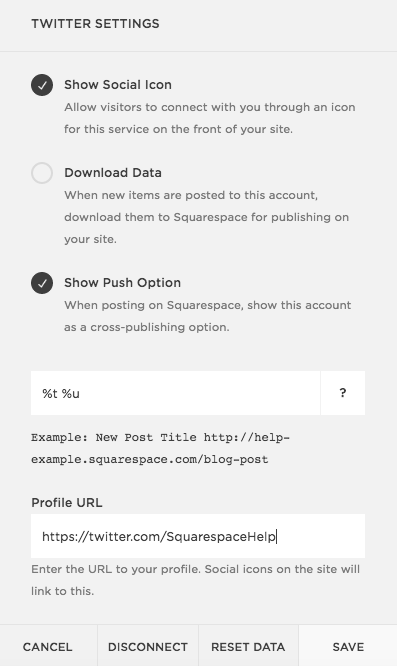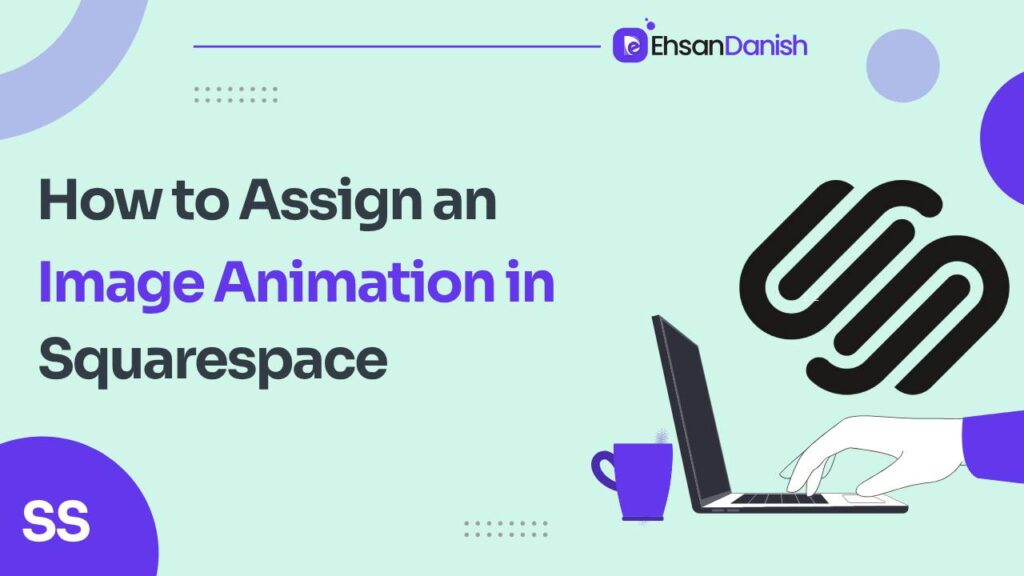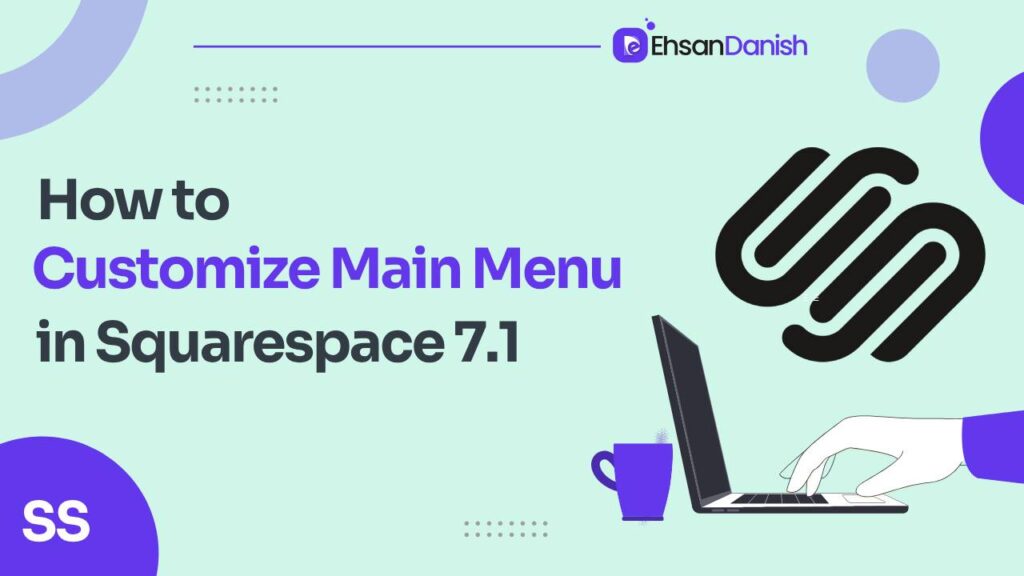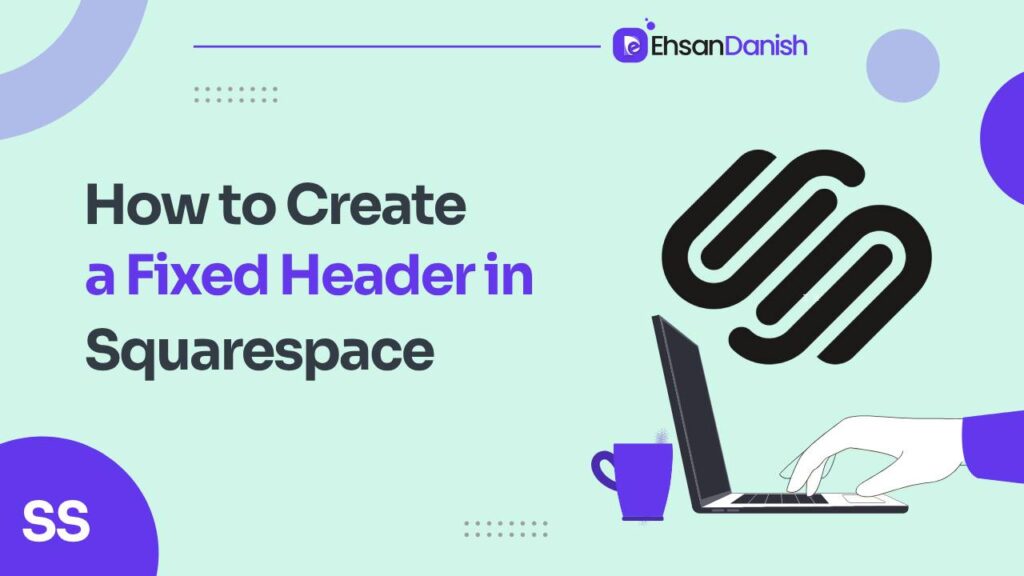In the digital age, your website serves as the home base for your business, while social media acts as the connected garage—a place where you store your valuable online presence. To ensure the seamless integration of these platforms, it’s essential to connect your social media accounts to your Squarespace website. This not only enhances your online presence but also offers a convenient way for your audience to engage with your brand. In this article, we’ll walk you through the process so that you can learn how to link social media accounts in Squarespace effortlessly and provide valuable best practices to optimize this connection.
How to link social media accounts in Squarespace: A Step-by-Step Guide
Before diving into the best practices, let’s start with the basics of linking your social media accounts to your Squarespace website. It’s a straightforward process that can significantly benefit your digital presence.
Step 1: Add Account
- Navigate to the Home Menu on your Squarespace dashboard.
- Click on “Settings” and then select “Connected Accounts.”
- Click “Connect Account” to initiate the process.
- Choose the specific social media platform you want to connect to your website.
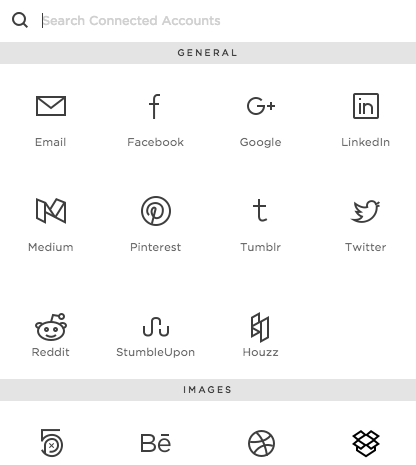
- After selecting your social media platform, log in with your account credentials.
- Click “Authorize” to grant access. Note that the authorization process may vary depending on the chosen platform.
Step 3: Set Up the Account
- Click on the connected social media account to access its settings.
- Depending on the platform, you’ll find various settings that can be customized to suit your needs.
Step 4: Repeat
- You can repeat the process by following Steps 1 to 3 for any additional social media platforms you wish to connect.
This straightforward procedure will enable you to integrate your social media accounts seamlessly with your Squarespace website, enhancing your online presence and facilitating audience engagement.
Best Practices for Connecting Social Media Accounts to Squarespace
Now that you know how to connect your social media accounts let’s delve into some best practices that can further optimize this integration:
1. Visible Social Media Icons
- Ensure that your social media icons are prominently displayed on your website.
- Standard practice is to place them at the top, bottom, and/or side of your homepage.
- Set them to open in a new window, ensuring that visitors can access social media without leaving your site, thereby increasing the time they spend on your platform.
2. Connect Appropriate Social Media Accounts
- Be selective in choosing which social media platforms to connect.
- Connect the accounts that align with your business goals and your target audience’s preferences.
- It’s okay to not connect every social media account, as quality engagement often trumps quantity.
3. Don’t Overdo It
- Avoid overwhelming your audience with excessive social media content on your website.
- Automatically publishing tweets, and Instagram photos, and playing YouTube videos simultaneously can be overwhelming.
- Use Calls To Action (CTAs) sparingly; don’t hound your audience. Quality content will encourage organic sharing.
4. Include Share Buttons (Where It Makes Sense)
- Consider adding social sharing buttons like Sumome to your website.
- These buttons encourage visitors to share and promote your content with their audience, extending your reach for free.
Final Thoughts
Connecting your social media accounts to your Squarespace website is a simple yet powerful step toward a successful online presence. It not only increases your visibility but also enhances user engagement. By following the instructions provided, you can quickly and easily connect your accounts. If you haven’t done so already, it’s a small adjustment with a significant impact on your digital presence.
Now, we’d love to hear from you! Are your social media accounts connected to your Squarespace site? How did you find the process? Which social media platforms work best for your business? Share your experiences and insights in the comments below. Your feedback could inspire others to enhance their online presence and create a stronger connection between their website and social media accounts.