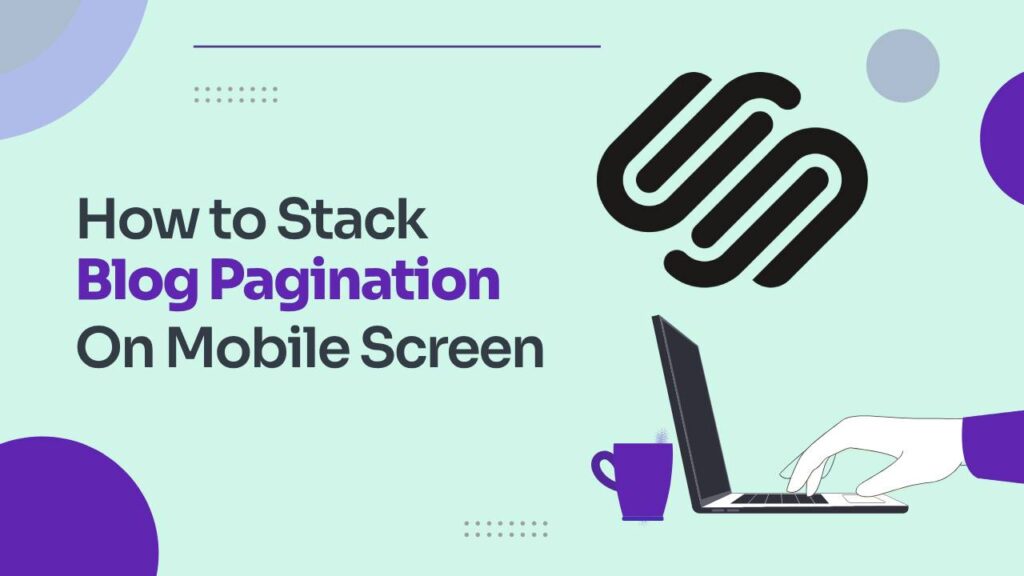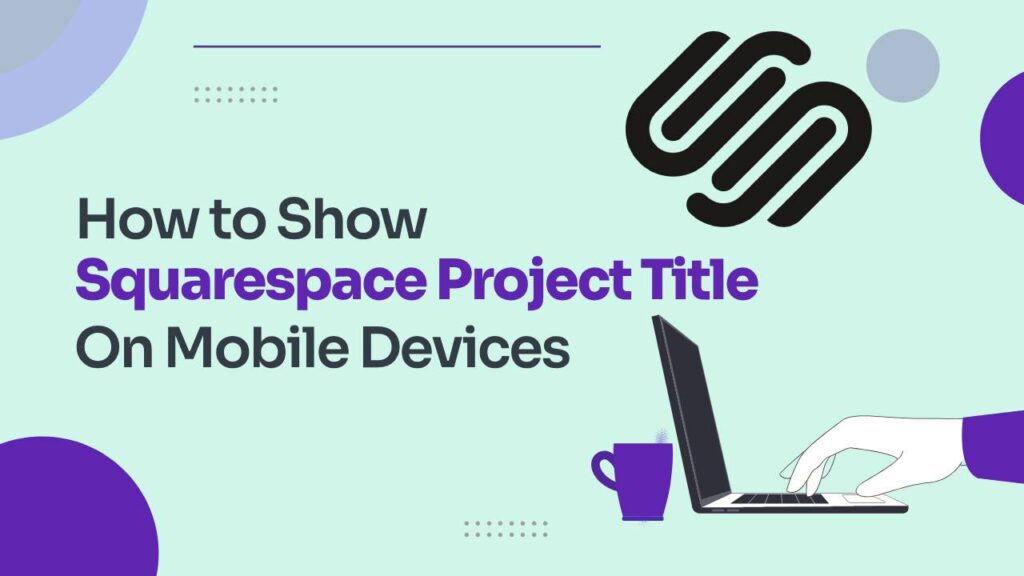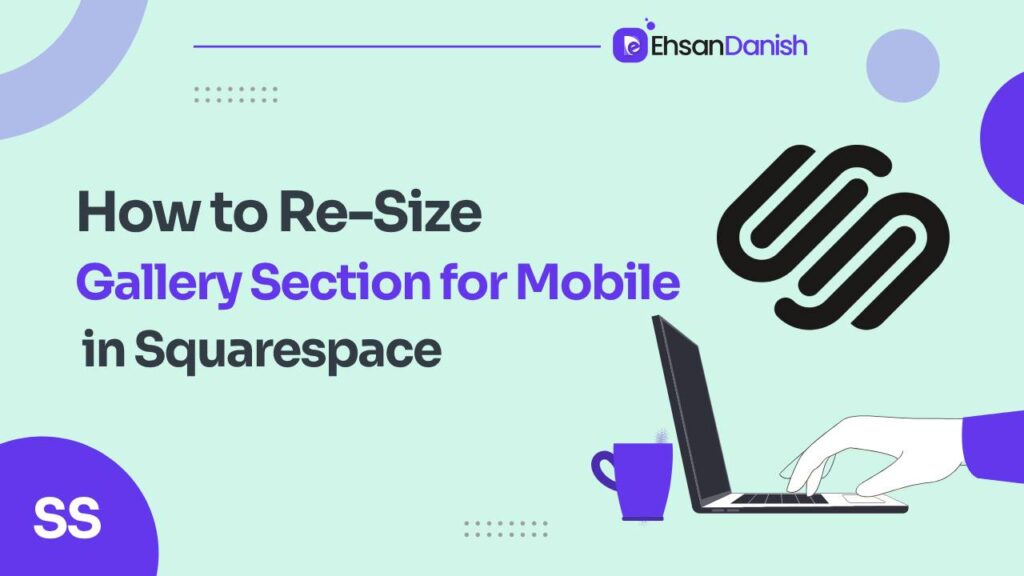Blog post pagination refers to the practice of breaking down a long or content-rich blog post into separate, smaller sections or pages. Instead of displaying the entire blog post on a single page, pagination divides the content into multiple pages or sections. Blog post pagination links on mobile screens may sometimes appear too small or closely packed, making them difficult to interact with. But No worries!???? This blog post is all about how to stack blog pagination on mobile screens.
Pagination links designed for desktop screens can appear relatively small on mobile devices, potentially making them challenging to tap accurately. The font size and spacing between links might not be optimized for touch interaction.
Due to the limited screen space on mobile devices, pagination links could appear crowded, leading to a cluttered and overwhelming visual experience for users.
Attention: This method will only work for the 7.1 version of Squarespace.
How to stack blog pagination on mobile screens?
You can stack blog post pagination links neatly on mobile screens with a few lines of Custom Code. There are two ways you can do this which are as follows:
- Stack blog pagination on the whole website
- Stack blog pagination on a single blog
Stack blog pagination on the whole website
If you want to stack pagination on the whole website then you need to follow the given steps:
- Inside the Squarespace, navigate to the Design
- Go to the custom CSS tab
- Copy the code given below and paste it into the Custom CSS bar.
@media only screen and(max-width: 640px){
.item-pagination--prev-next {
flex-direction: column!important
}
.item-pagination-link{
max-width:100%;
margin-bottom: 40px
}
}
Stack blog pagination on a single blog
If you do not want to stack on the whole website it’s not a problem. I have the solution for you right here. Just follow the given steps to stack pagination on a single blog.
- Navigate to Pages inside the Squarespace.
- Hover over the blog and you’ll see a gear icon
- Click on that icon and locate the advanced option.
- Open that and then click on the Post Blog Item Code Injection.
- Copy the given code and paste this into the Custom CSS bar.
Make sure that you insert a style bracket at the begging and at the end of the code like <style>
@media only screen and(max-width: 640px){
.item-pagination--prev-next {
flex-direction: column!important
}
.item-pagination-link{
max-width:100%;
margin-bottom: 40px
}
FAQs
1. What does “stacking” blog pagination mean on mobile screens?
Stacking refers to the arrangement of pagination links vertically on mobile screens, allowing users to navigate through different pages of a blog post by scrolling down.
2. Why should I stack blog pagination on mobile screens?
Stacking pagination on mobile screens improves user experience by making it easier for readers to access navigation links without having to stretch or zoom. It also ensures a more intuitive scrolling motion for mobile users.
3. How can I stack blog pagination links on my website?
To stack pagination links, you’ll need to apply CSS styling that adjusts the layout of the links to be vertically aligned. This involves modifying the display and positioning properties using custom code.
4. Do I need to have coding skills to stack blog pagination?
Some website platforms offer built-in options to adjust the layout of pagination links for mobile screens. However, if you want to customize the stacking behavior further, basic CSS knowledge might be helpful.
5. Can I maintain the “Previous” and “Next” buttons while stacking pagination?
Yes, you can still have “Previous” and “Next” buttons while stacking pagination. CSS can be used to style these buttons for vertical alignment, allowing readers to navigate through the blog post as they scroll.
6. Will stacking pagination affect desktop users?
Stacking pagination is typically applied using responsive design techniques, which means it primarily affects the layout on mobile screens. Desktop users will generally see pagination links displayed horizontally as usual.
7. How do I test if my stacked pagination works effectively on mobile screens?
Preview your website on different mobile devices or use browser developer tools to simulate mobile views. Test the navigation experience to ensure that stacked pagination links are easily accessible and functional.
8. Are there any best practices for stacking pagination on mobile screens?
Ensure that the stacked pagination links are visually distinct, easy to read, and appropriately spaced for touch interaction. Regularly test and gather feedback to optimize the stacking layout based on user preferences.
9. Can stacking pagination improve mobile SEO?
Yes, providing a user-friendly mobile experience, including stacked pagination, can indirectly contribute to better mobile SEO by reducing bounce rates and improving user engagement.
10. Where can I find resources to learn more about CSS for stacking pagination?
Online tutorials, forums, and CSS documentation can provide guidance on modifying the layout of pagination links using custom CSS to achieve stacking on mobile screens.