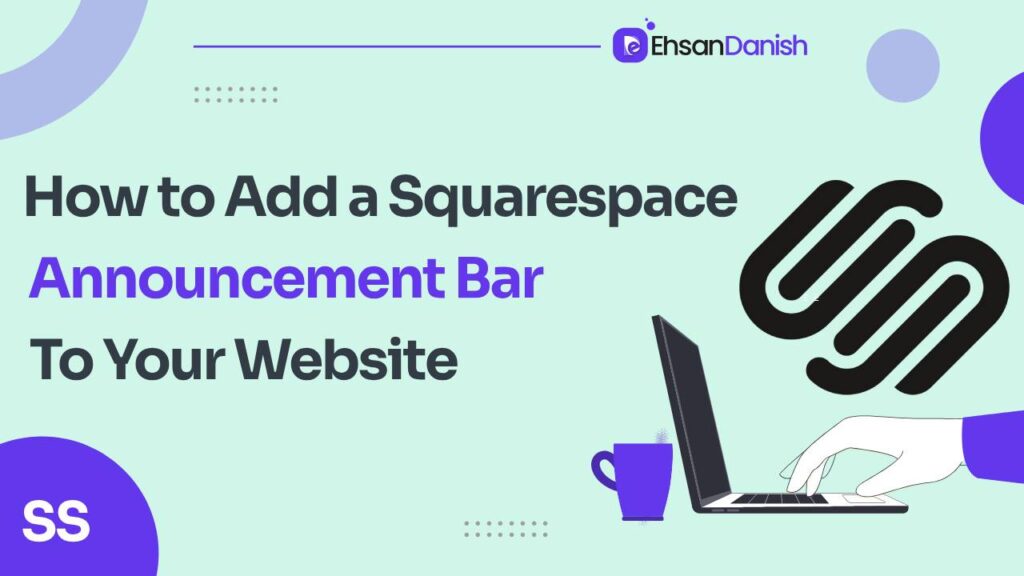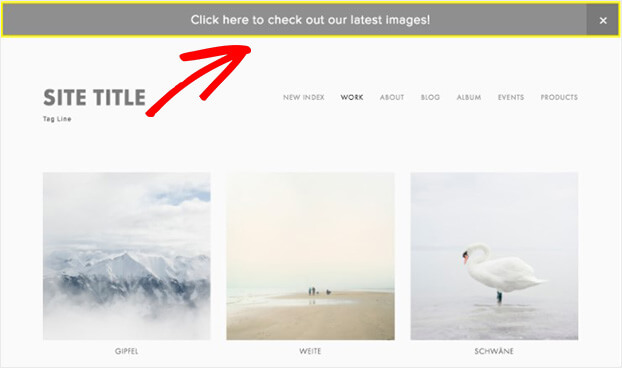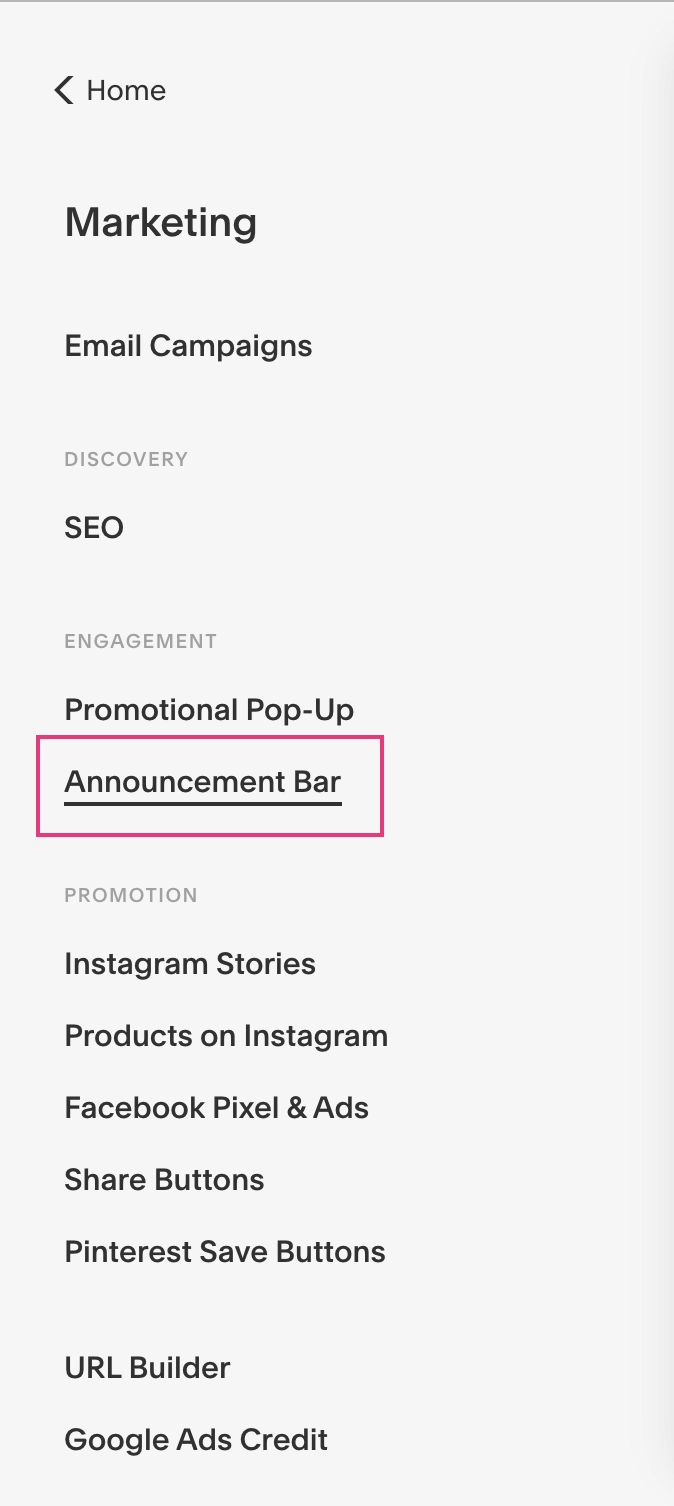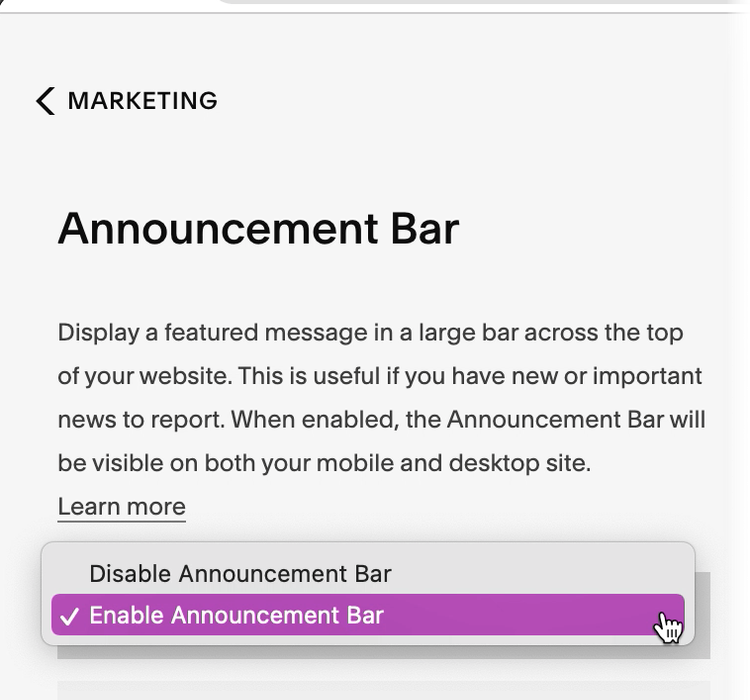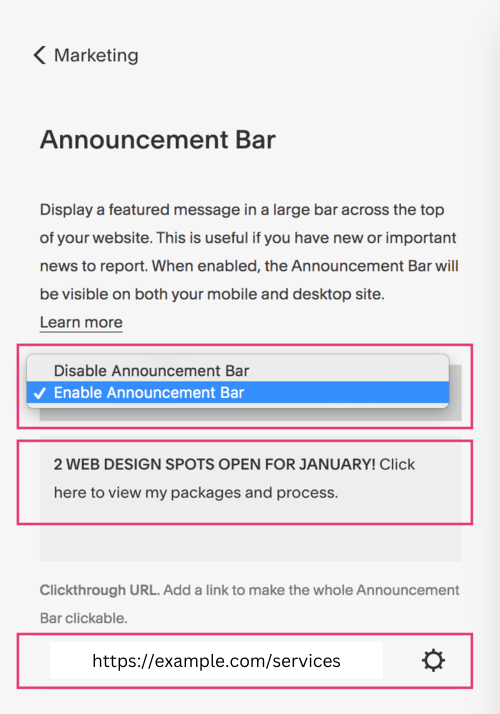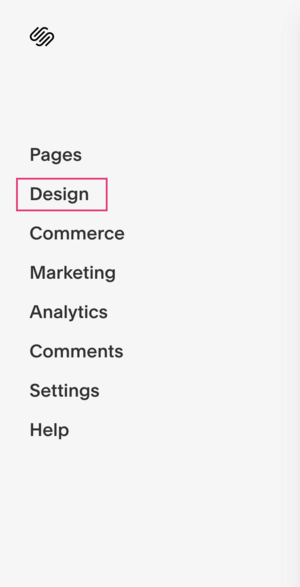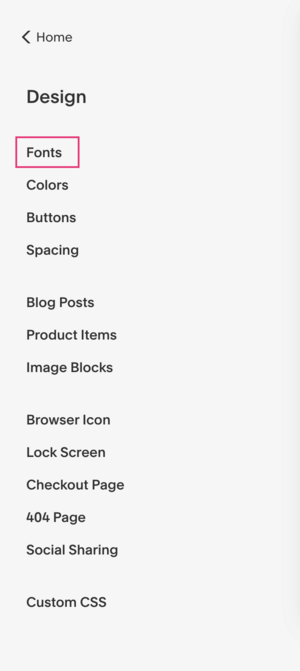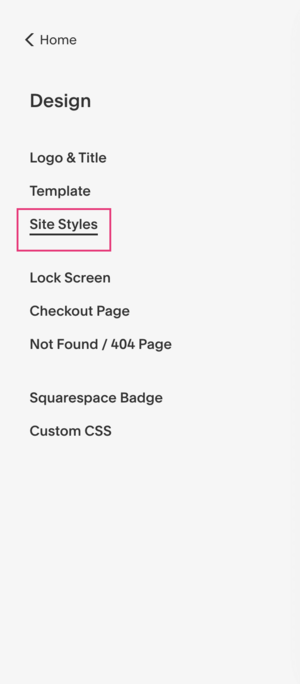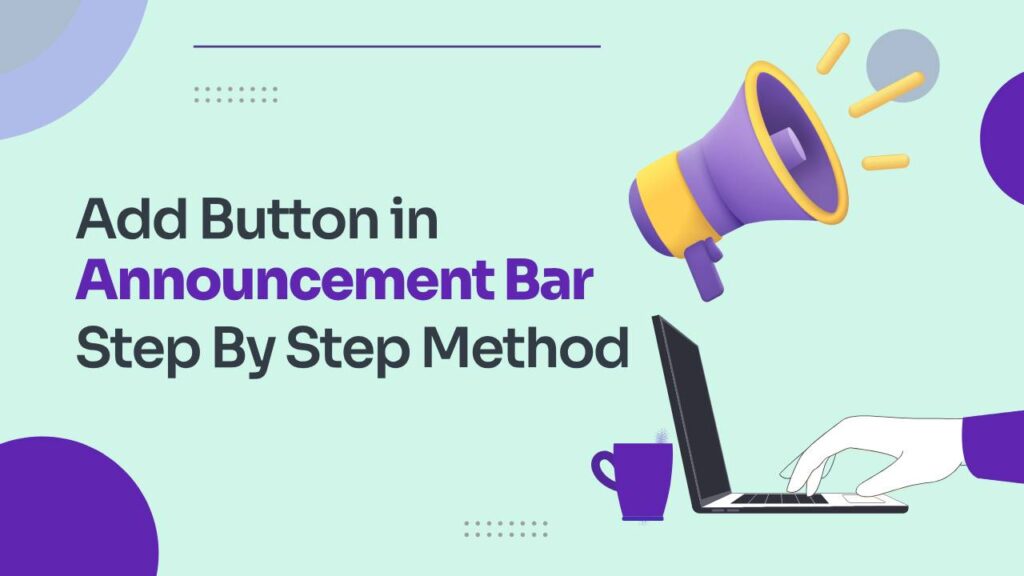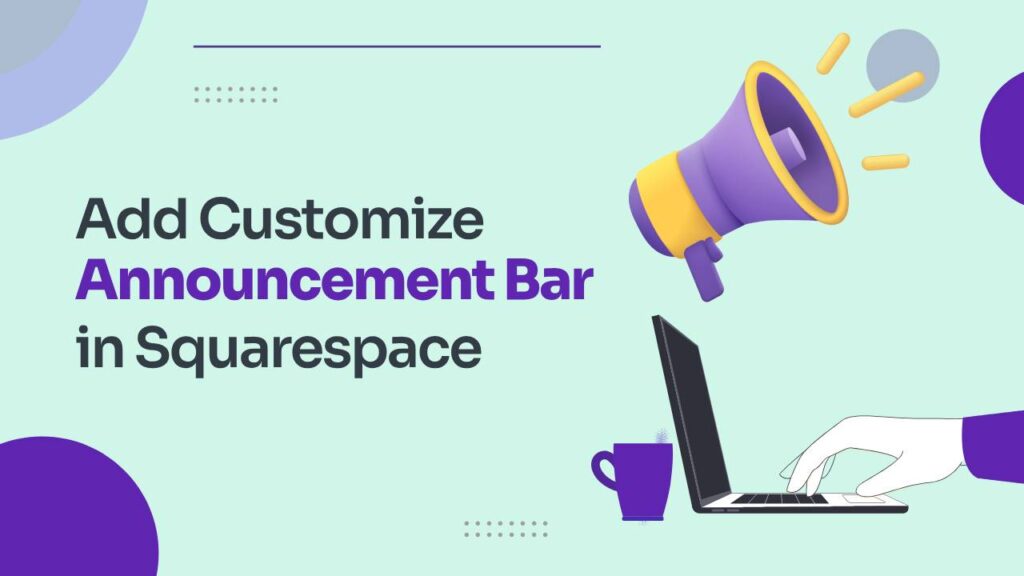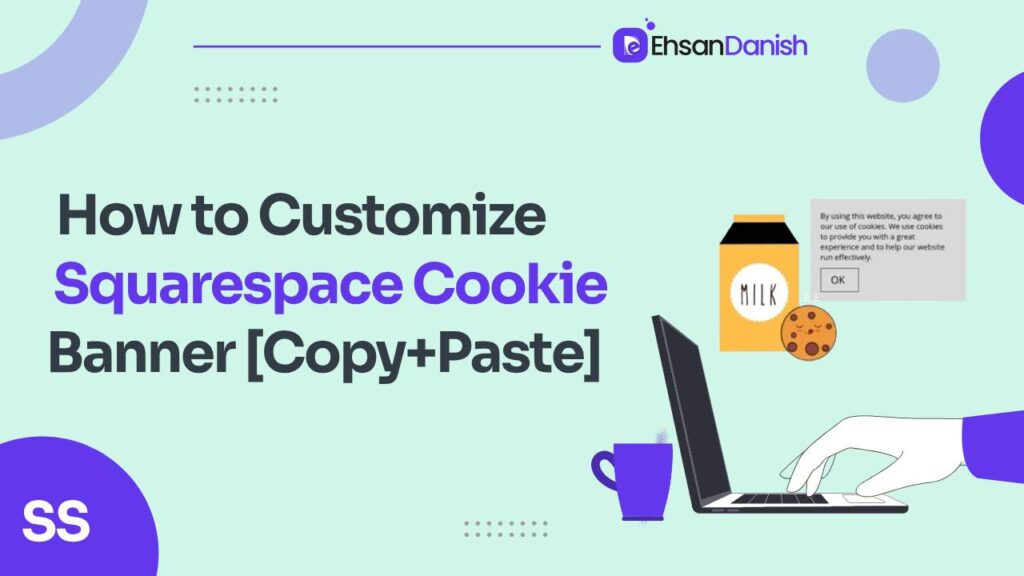Are you facing challenges in building your email subscriber list or getting your fantastic products to sell like hotcakes? If so, it’s time to unveil the magic of the Squarespace Announcement Bar – a powerful tool that can elevate your promotions and capture your audience’s attention. In this guide, you’ll learn how to add a Squarespace announcement bar to your website.
Understanding the Squarespace Announcement Bar
Situated prominently at the top of your Squarespace website, the Announcement Bar is a vibrant, thin banner designed to showcase short, impactful messages with a link. Its purpose? To engage your audience, encourage specific actions, and make sure your promotions don’t go unnoticed. Compatible with Squarespace versions 7.0 and 7.1, this feature works seamlessly across all templates, making it a versatile and must-try tool.
Why Use a Squarespace Announcement Bar?
Are you a Squarespace website owner striving to highlight new developments? The announcement bar is your answer. It serves as an excellent medium to keep your visitors informed about current or upcoming events, deals, and crucial information. With ease of customization on Squarespace’s user-friendly platform, you can effortlessly mold the announcement bar to align with your website’s design, using various font styles, links, and text formatting options.
The announcement bar appears on every page of your site, ensuring it’s in the spotlight for every visitor. Regularly updating your site with fresh content guarantees your audience always has something new to discover.
What to Promote on Your Website Announcement Bar
Unleash the full potential of your Squarespace Announcement Bar by strategically choosing what to showcase. Whether it’s discounts, freebies, or important updates, the possibilities are vast. Here’s a breakdown of engaging options to make your announcement bar work wonders:
Discount Codes: Seal the Deal with Savings
-
- Why: Entice hesitant customers and push them towards a purchase.
- How: Display exclusive discount codes in the announcement bar to increase conversions.
Opt-in Freebies: Build Your Email Empire
-
- Why: Expand your email subscriber list for long-term engagement.
- How: Instead of pushing direct sales, entice visitors to subscribe for exclusive freebies and build a lasting relationship.
News Updates: Keep Them in the Loop
-
- Why: Keep your audience informed about the latest developments.
- How: Share important news, product launches, or company updates directly through the announcement bar.
Recruitment Notices: Grow Your Team
-
- Why: Attract potential talent and announce job opportunities.
- How: Display “We’re Hiring!” messages with links to application forms or additional information.
Event Promotions: Get the Party Started
-
- Why: Highlight upcoming events, webinars, or promotions.
- How: Create a sense of urgency by showcasing time-sensitive events or limited-time offers.
Flash Sales: Create FOMO (Fear of Missing Out)
-
- Why: Drive immediate action with time-sensitive offers.
- How: Announce flash sales or limited-time promotions to encourage quick decision-making.
Product Launches: Build Anticipation
-
- Why: Generate excitement and anticipation for new products.
- How: Tease upcoming launches in the announcement bar to create buzz and curiosity.
Customer Testimonials: Boost Credibility
-
- Why: Showcase positive feedback to build trust.
- How: Share snippets of customer testimonials in the announcement bar to reinforce your brand’s credibility.
How to Add a Squarespace Announcement Bar to your Website?
Implementing an announcement bar on Squarespace is a breeze. Follow these three simple steps:
- Access the Announcement Bar Panel: Navigate to “Marketing” >>> “Announcement Bar” on your website dashboard.
- Enable the Announcement Bar: Select the “Enable Announcement Bar” option and enter your desired text. Customize it with bold or italic styles, and add links to relevant pages or content.
- Make it Clickable: Optionally, add a web address in the “Clickthrough URL” field or set up other links using the “Gear” icon.
Mobile users can access the Announcement Bar panel through the Squarespace mobile app, ensuring seamless management.
How to Style the Squarespace Announcement Bar for Maximum Visibility
Customizing your announcement bar is crucial for maximum impact. Follow these six steps to ensure it aligns seamlessly with your website’s style:
- Choose a Bold Color: Opt for a contrasting color that draws attention while staying consistent with your brand.
- Use Simple Typography: Select legible fonts and maintain a large font size for easy readability.
- Create Balance: Add padding around the edges to maintain balance and prevent it from overpowering the page.
- Use it Wisely: Strategically choose what to display, avoiding information overload. Update it regularly to keep it fresh.
- Test it Out: Preview the styled announcement bar on different devices to ensure visibility and legibility.
- Don’t Forget Mobile Optimization: With the increasing use of mobile devices, ensure your announcement bar is optimized for smaller screens.
How to Add Links to Squarespace Announcement Bar
Enhance the functionality of your announcement bar by adding links in three simple steps:
- Open the Announcement Bar Editor: Access the editor through “Marketing” >>> “Announcement Bar” on your Squarespace dashboard.
- Add a Link: Highlight text, click the “Link” button, and enter the desired URL. Customize appearance preferences.
- Preview and Save: Ensure the link looks and functions as intended by previewing before saving changes.
6 Tips for Crafting the Perfect Squarespace Announcement Bar Message
Your message is as crucial as the styling. Craft the perfect message with these tips:
- Keep it Short and Sweet: Deliver your message concisely.
- Include a Compelling CTA: Prompt action with a clear call-to-action.
- Only Add Relevant Content: Stick to information that matters.
- Use Attention-Grabbing Language: Capture interest with impactful words.
- Use Key Phrases for Urgency: Highlight urgency for immediate attention.
- Test and Refine: Continuously refine your message based on metrics like conversions and bounce rates.
Styling and Customizing in Squarespace 7.1 and 7.0
In Squarespace 7.1, easily change the announcement bar font and colors under “Design” >>> “Fonts” and “Design” >>> “Colors” respectively.
In Squarespace 7.0, access “Home Menu” >>> “Design” >>> “Site Styles” to modify the announcement bar features.
Announcement Bar vs. Other Promotional Pop-Ups
Here’s a comparison table for “Announcement Bar vs. Other Promotional Pop-Ups” to highlight their key differences:
| Feature | Announcement Bar | Other Promotional Pop-Ups |
|---|---|---|
| Visibility | Always visible at the top of the page. | Appears as a pop-up, potentially blocking content. |
| Conversion Rate | 20% higher than pop-ups. | Converts at approximately 3%. |
| User Experience | Subtle and less intrusive. | Can interrupt user experience by blocking content. |
| Screen Real Estate | Thin banner at the top. | Can take up a significant portion of the screen. |
| Mobile Friendliness | User-friendly on mobile devices. | May frustrate mobile users with intrusive pop-ups. |
| SEO Impact | Less likely to harm SEO. | Timing needs to be carefully set to avoid SEO impact. |
| Customization Options | Easily customizable with various styles. | Limited customization options in some cases. |
| Message Delivery | Continuous visibility for visitors. | Requires immediate attention when it pops up. |
| Use Cases | Versatile for promotions, updates, etc. | Effective but may be disruptive for certain promotions. |
While both options have their merits, the Announcement Bar emerges as a more user-friendly and effective tool for promotions. Its subtle nature, consistent visibility, and mobile-friendly design contribute to a positive user experience, ultimately leading to a higher conversion rate.
Conclusion
Congratulations! You now possess the keys to unlock the full potential of your Squarespace website with the Announcement Bar. Whether you’re promoting discounts, freebies, or crucial updates, strategic use of this feature can elevate your engagement and conversions. Remember, it’s not just about adding the bar; it’s about crafting compelling messages, staying visually appealing, and continuously refining your strategy based on user metrics. Squarespace has handed you a powerful tool – use it wisely!