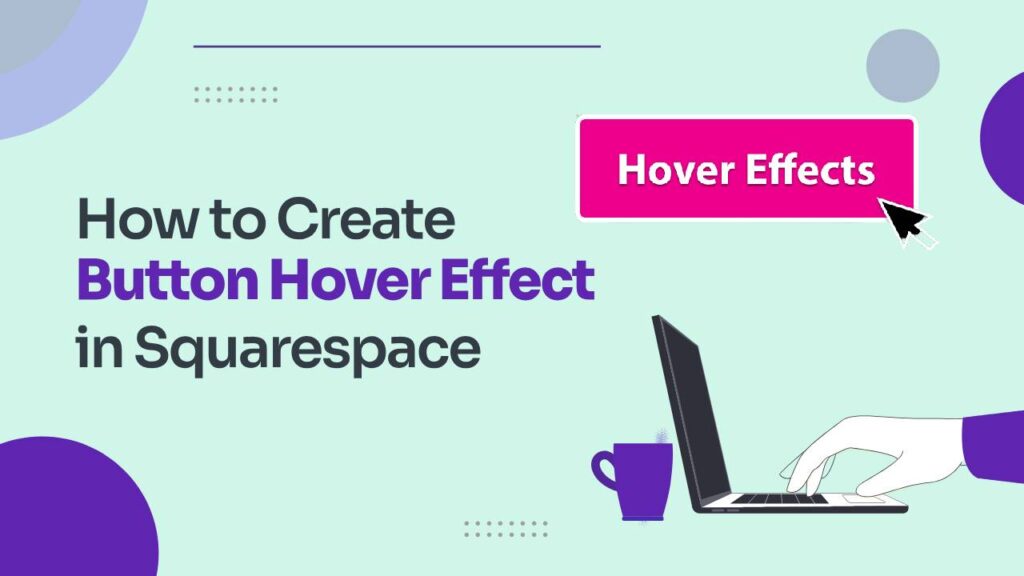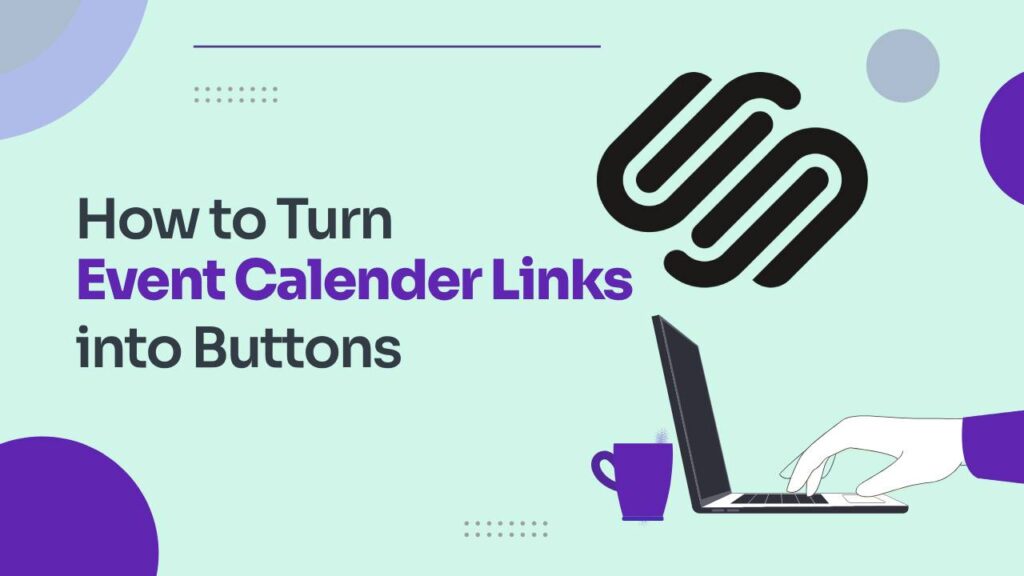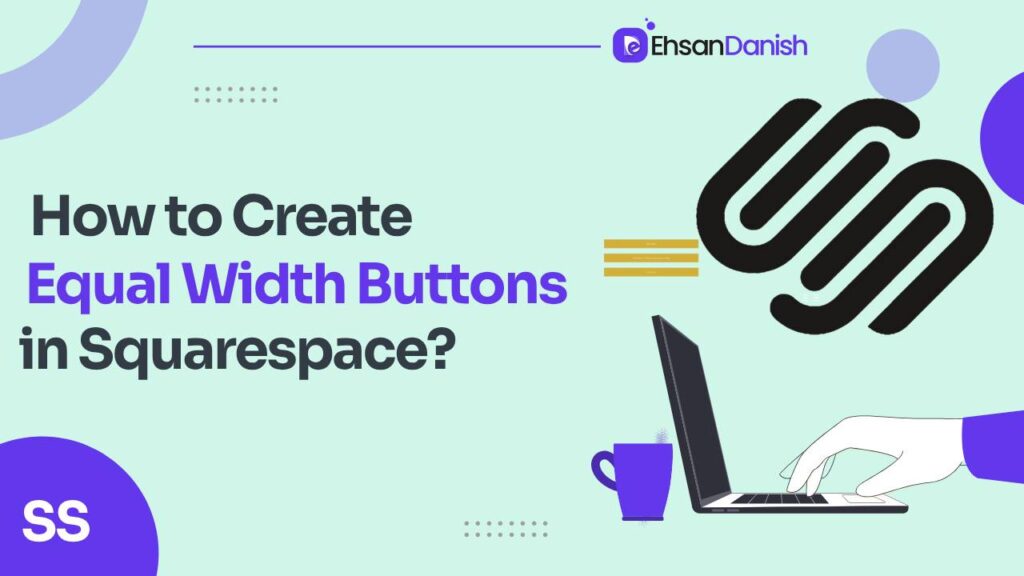Buttons play a pivotal role in the aesthetics and functionality of your website. They entice visitors to take action and explore what you have to offer. But did you know you can take your website’s allure further with captivating button hover effects? In this beginner-friendly tutorial, we’ll unravel the mystery of how to create button hover effects in Squarespace. Even if you’re new to web design, this guide will walk you through the process of transforming your buttons into interactive elements that catch the eye.
Button Varieties in Squarespace
With over 15 unique button types in Squarespace, it’s crucial to know which ones to focus on. This tutorial homes in on the essentials, specifically the main button blocks: primary, secondary, and tertiary. Understanding these button types is key to bringing captivating hover effects to your site’s buttons.
Important: This guide is for Squarespace version 7.1 and this will not work for version 7.0
Button Hover Effects in Squarespace
What can you achieve when you master button hover effects? A world of creativity unfolds. On hover, you have the power to alter elements like borders, backgrounds, shadows, and even font styles. This means you can customize how your buttons respond visually when users hover their cursor over them. It’s a subtle yet impactful way to engage your audience and guide them toward the actions you want them to take.
In the upcoming sections of this tutorial, we’ll delve into step-by-step instructions to make button hover effects your own. Don’t worry if you’re not a coding expert – we’ll take it one gentle stride at a time. By the end of this guide, you’ll be equipped with the knowledge to transform your Squarespace buttons into attention-grabbing elements that enhance your website’s appeal.
How to create button hover effects in Squarespace
Creating button hover effects in Squarespace is not rocket science. Here is how to create hover effects including background color, border, font, and box shadow.
- Log in to Squarespace.
- Navigate to Design and select Custom CSS.
- Now copy the given code and paste it there. In case you want to create a hover effect for all types of buttons, use the following code:
Make sure to change the color codes mentioned in the following code.
.sqs-block-button-element:hover {
border-color: purple!important;
background-color: #50bdb8!important;
box-shadow: 5px 5px 15px 10px #DDD!important;
font-weight: bold!important
}
For Primary Button
If you want to create a hover effect on the primary button then you’ll have to use the following code:
.sqs-block-button-element--medium:hover {
border-color: purple!important;
background-color: #50bdb8!important;
box-shadow: 5px 5px 15px 10px #DDD!important;
font-weight: bold!important
}
For Secondary Button
.sqs-block-button-element--large:hover {
border-color: purple!important;
background-color: #50bdb8!important;
box-shadow: 5px 5px 15px 10px #DDD!important;
font-weight: bold!important
}
For Tertiary button
.sqs-block-button-element--small:hover {
border-color: purple!important;
background-color: #50bdb8!important;
box-shadow: 5px 5px 15px 10px #DDD!important;
font-weight: bold!important
}
FAQs: How to Create Button Hover Effects in Squarespace
1. What are button hover effects in Squarespace?
Button hover effects are visual changes that occur when a user hovers their cursor over a button. These effects add interactivity and engagement to your website, making buttons more dynamic and enticing.
2. Why should I use button hover effects on my Squarespace website?
Button hover effects enhance the user experience by guiding visitors’ attention and encouraging interaction. They make your website more visually appealing and draw attention to important calls to action.
3. Can I create button hover effects in Squarespace without coding knowledge?
Yes, you can! This tutorial is designed for beginners and will guide you through the process step by step, making it accessible even if you have limited coding experience.
4. Which button styles in Squarespace can I apply hover effects to?
You can apply hover effects to the primary, secondary, and tertiary button styles in Squarespace. These are the main button blocks that users interact with on your website.
5. What types of changes can I make with button hover effects?
With button hover effects, you can customize elements like borders, backgrounds, shadows, and font styles. This allows you to create eye-catching transitions when users hover over your buttons.
6. Will using button hover effects slow down my website?
When implemented correctly, button hover effects have a minimal impact on your website’s speed. Squarespace’s design and coding practices ensure that these effects are lightweight and efficient.
7. Can I revert back to the original button style after applying hover effects?
Yes, your buttons will return to their original style once the user’s cursor moves away from the button. The hover effects are designed to create a temporary visual change for an interactive experience.
8. Do button hover effects work on mobile devices?
Button hover effects might not work on mobile devices due to the absence of hover functionality. However, modern web design considers this limitation and provides suitable alternatives for mobile users.
9. How can I ensure my button hover effects match my website’s design?
The tutorial will guide you on how to customize button hover effects to align with your website’s overall design and style. You can tailor the effects to complement your branding.
10. Can I use button hover effects for e-commerce buttons on my Squarespace online store?
Absolutely! Button hover effects can be especially effective for e-commerce buttons, encouraging visitors to explore products and complete purchases.