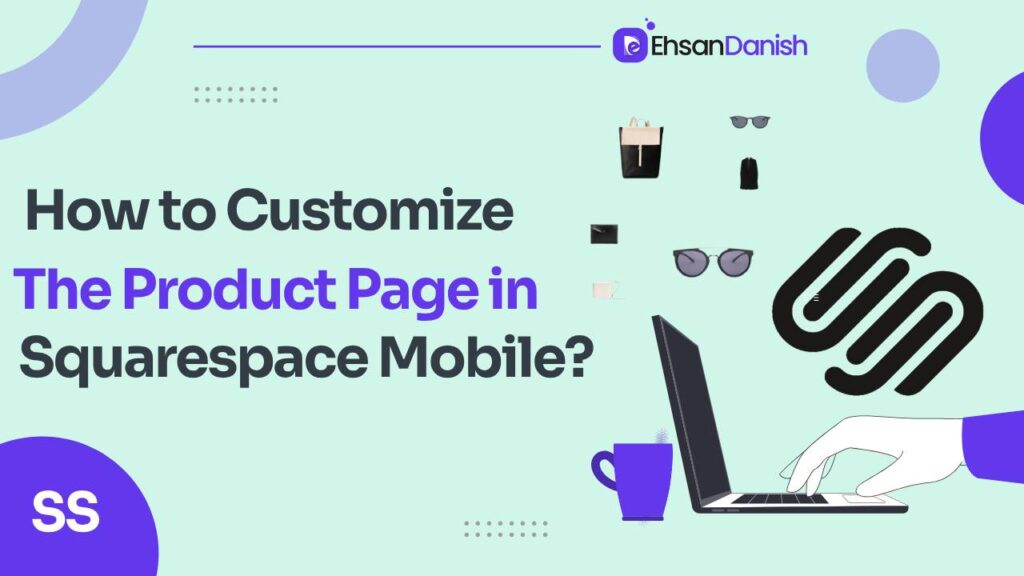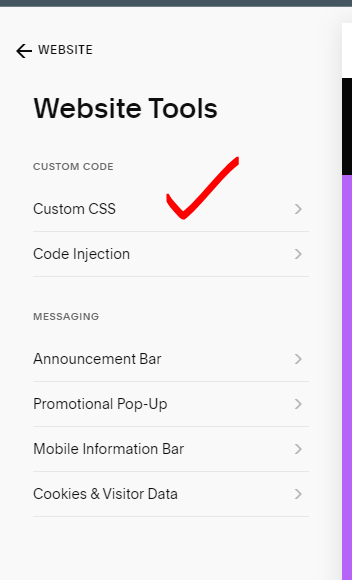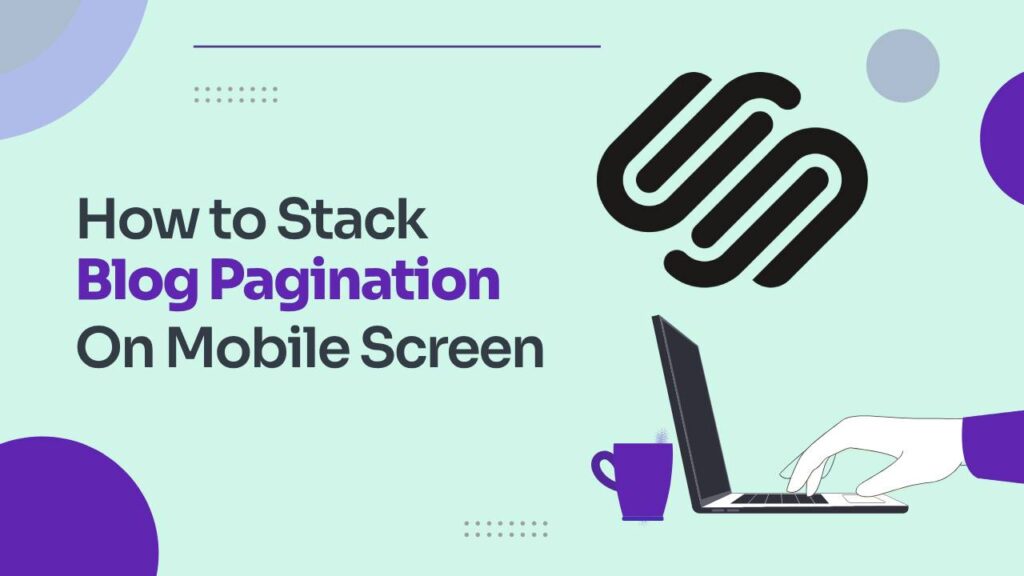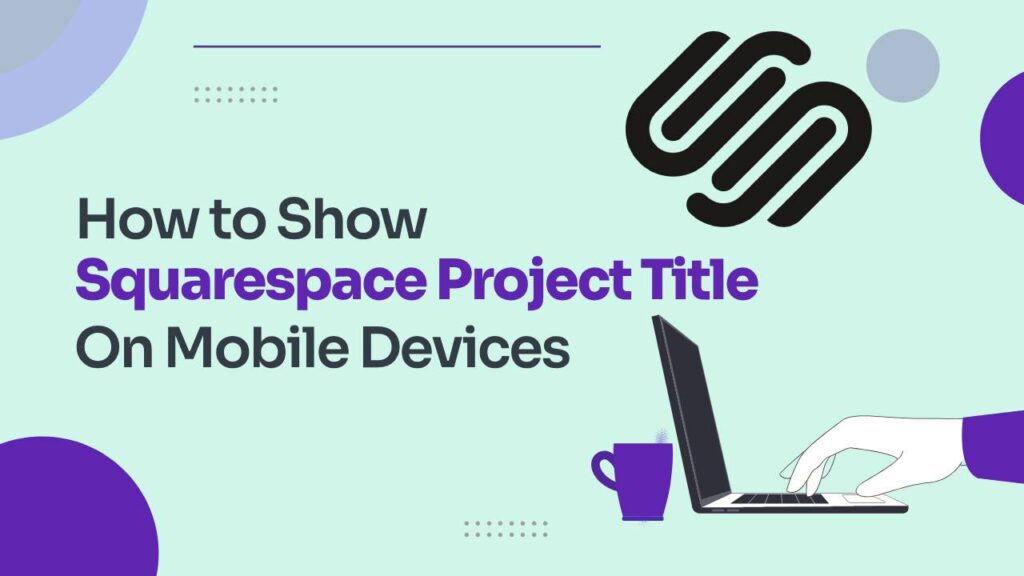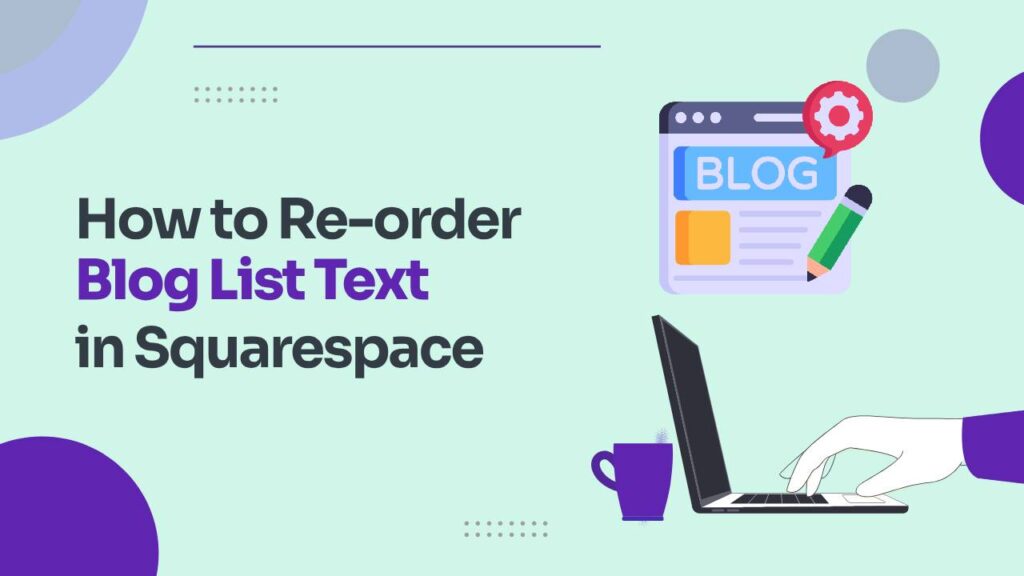In today’s mobile-first world, optimizing your online store for the small screen is no longer optional, it’s essential. And when it comes to Squarespace, customizing your product page specifically for mobile users can elevate your brand experience and boost conversions. But with limited built-in mobile adjustments, how to customize the product page in Squarespace mobile? This detailed guide will equip you with the knowledge and tools to transform your Squarespace product page into a mobile masterpiece. After reading this guide, you’ll learn how to customize the product page in Squarespace mobile.
Choose Your Mobile-Friendly Template:
Not all templates are created equal when it comes to mobile. Popular mobile-friendly choices include Brine, Venture, and Supply. Prioritize layouts that naturally translate to smaller screens, featuring prominent visuals and concise text.
Enter the Mobile View: Within the Squarespace editor, unleash the power of “Mobile View.” Here, you can fine-tune the mobile experience, adjusting image sizes, text alignment, button placement, and spacing. Experiment to find the layout that maximizes readability and user engagement.
How to customize the product page in Squarespace Mobile
Custom CSS is your key. With a few lines of code, tweak fonts, padding, button styles, and element colors, all for mobile!
Step 1: Access the Custom CSS Portal:
Navigate to the Website>Website Tools within your Squarespace dashboard. Open the Custom CSS tab, this is where your mobile makeover will begin.
Step 2: Unleash the Mobile Magic:
Copy and paste the following code snippets into the Custom CSS window. Remember, this is just the starting point! Customize the colors and pixel values to match your brand and style.
Variant Label:
.variant-option-title {
color: #333; /* Change this color code to match your text! */
}
Variant Dropdown – Color & Border: Allows customers to select their desired product variant.CSS customization:
-
- Set the text color for consistency.
- Style the dropdown arrow to match your design.
- Remove borders for a cleaner look, or add a bottom border for visual separation.
- Adjust the background color or opacity to match your page’s aesthetic.
.product-details .variant-select-wrapper {
color: #333; /* Change this color code to match your text! */
}
.ProductItem-details .variant-select-wrapper select {
border-top: none;
border-left: none;
border-right: none;
border-bottom: 2px solid #333; /* Change this color code to match your accents! */
}
Quantity Label & Dropdown:
- Change border style or color to match your design choices.
- Adjust text color and font weight for visual clarity.
- Consider adding subtle animations or hover effects to enhance user interaction.
.quantity-label {
color: #333; /* Change this color code to match your text! */
}
.ProductItem-details .product-quantity-input input {
border-top: none;
border-left: none;
border-right: none;
border-bottom: 2px solid #000; /* Change this color code to match your accents! */
}
.ProductItem-details .product-quantity-input input {
color: #333!important; /* Change this color code to match your text! */
font-weight: bolder;
}
Step 3: Save and Witness the Transformation:
Click Save and refresh your page. Behold! Your mobile product page should now sport a sleek and customized look, optimized for the small screen.
Bonus Tweaks:
- Play with the colors: Experiment with different color codes to match your brand palette and create a cohesive mobile experience.
- Font finesse: Adjust font sizes and weights within the code for optimal mobile readability.
- Button magic: Use CSS to customize button styles and colors for a mobile-friendly call to action.
Remember:
- Always test your changes on different mobile devices to ensure consistency.
- Use online resources and tutorials to explore more advanced CSS customization options.
- Keep experimenting and refining to create the perfect mobile product page for your Squarespace store.
With this guide and a sprinkle of creativity, you’ll be well on your way to transforming your mobile product page into a conversion-generating powerhouse. So, go forth, unleash your inner CSS warrior, and conquer the mobile frontier!
How to customize the member login button for Squarespace
How to Embed Google Calendar in Squarespace